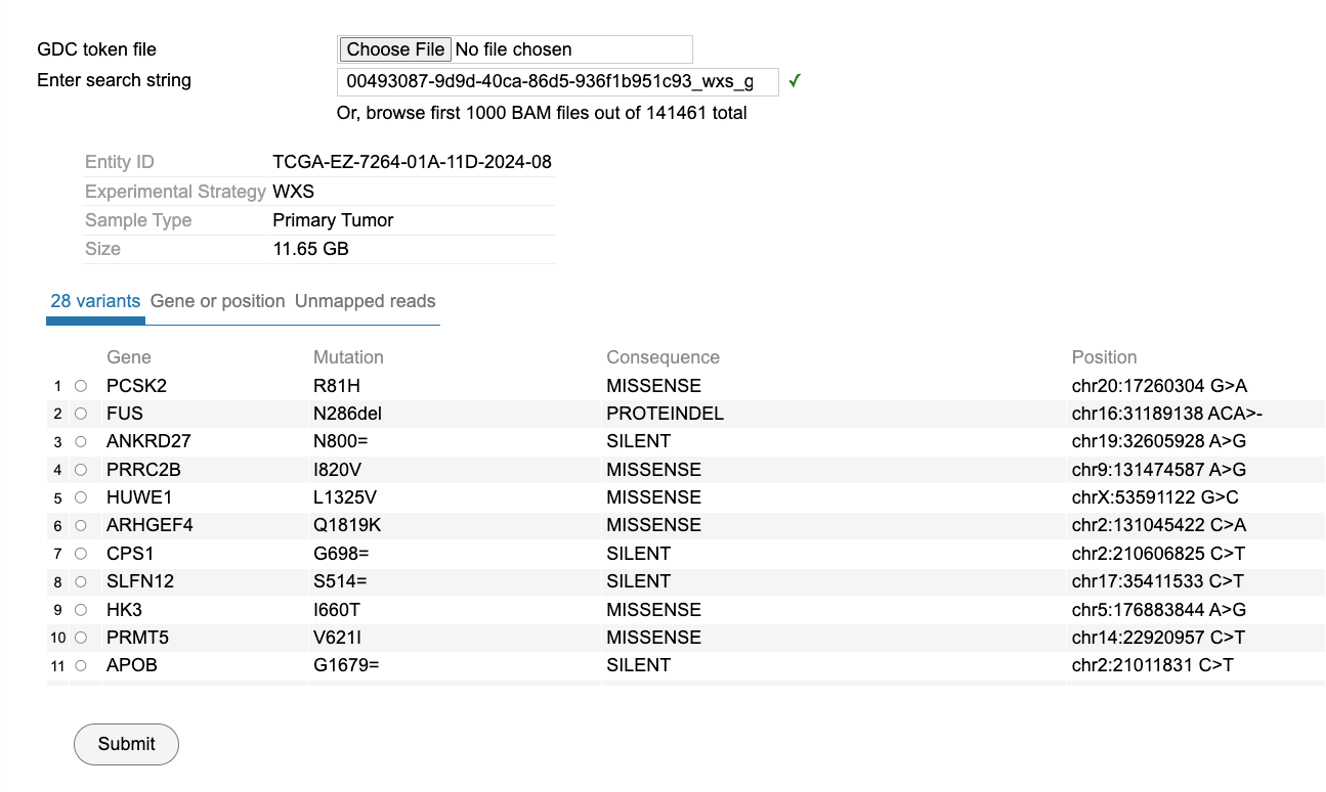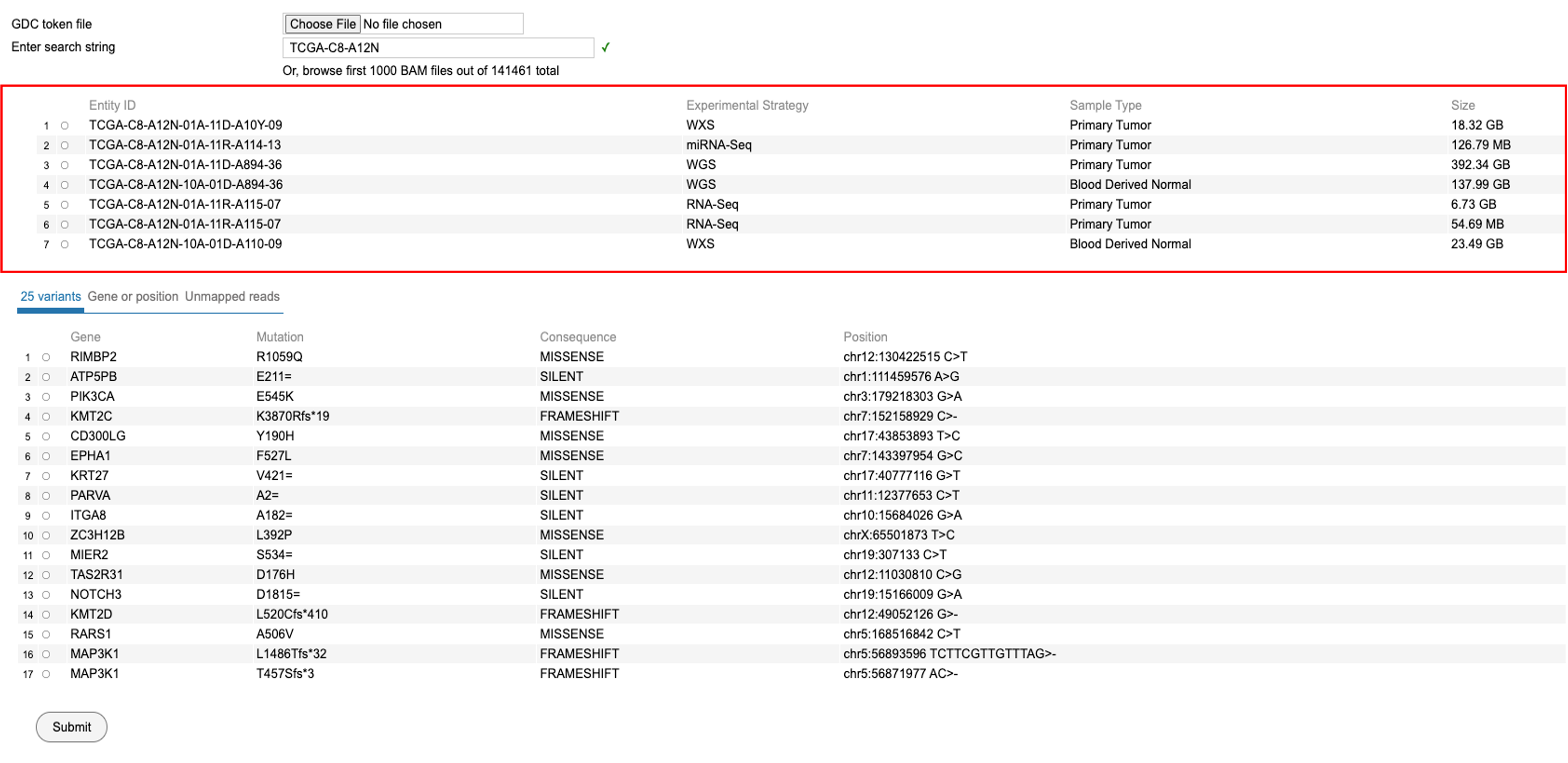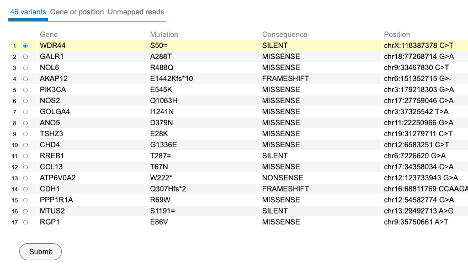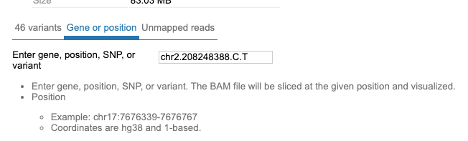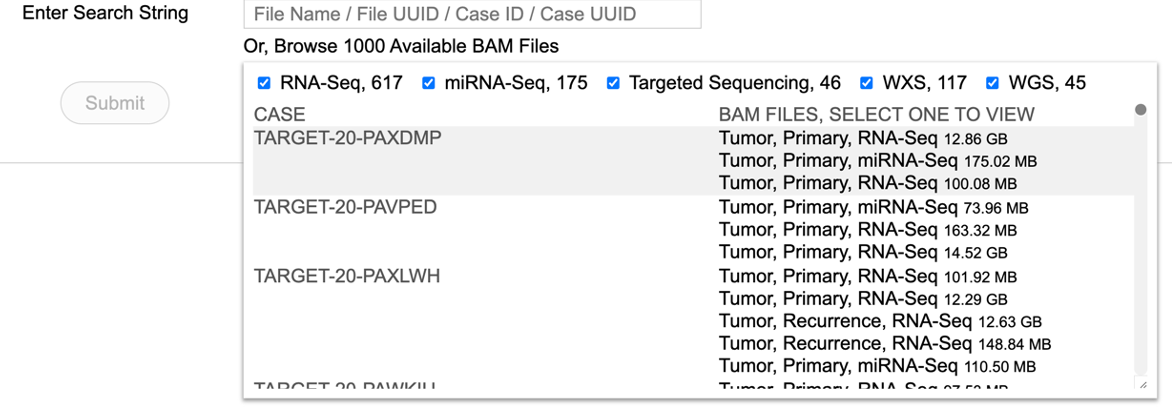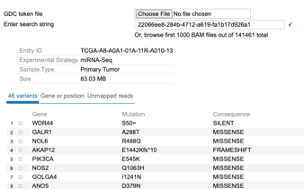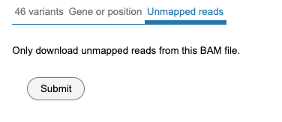GDC BAM Slicing Download User Guide
Introduction to BAM slicing
The GDC BAM slicing download feature is a tool for slicing individual BAM files based on the variant, gene, position, or SNPs for individual case/entities in the NCI GDC. In addition, it also allows users to download unmapped reads from a BAM file. To begin, follow the following steps as outlined.
Download
Searching for a case by string id
To search for a case, enter a string id which could be a file name, file id, case UUID or case ID. For example, enter and search for the case 'TCGA-C8-A12N' as shown. Please note that the complete id must be used. Partial ids are not allowed.
Selecting Variant/Gene, Position or Unmapped reads
Upon searching by a string id, the following view is displayed. User must select an Entity ID associated with the case ID as shown. This view shows the 'Experimental strategy', 'Sample Type', and 'Size' of the file associated with that entity id.
Selecting a Variant
From the view as shown above, user can choose from 48 variants. Select WDR44 as shown and click 'Submit' to download the BAM slice for this case and gene variant.
Selecting a Gene
Click on the next tab to access the view that allows selecting BAM files for a particular gene, snp or a specific position/range in the genome. After making your selection, click the 'Submit' button at the bottom of the view to download the slices.
Searching a case from the first 1000 files
A user may also choose to browse the first thousand BAM files. Click on the tab labeled 'Or, browse first 1000 Available BAM files' to load the following view. Scroll and select the case of interest.
Choosing a BAM file directly from the thousand files will display the following view.
Selecting unmapped reads
Click the tab for accessing the 'Unmapped reads' as shown below. Click 'Submit' to download the unmapped reads.
Saved Downloads
All downloads are saved in the 'Downloads' folder.