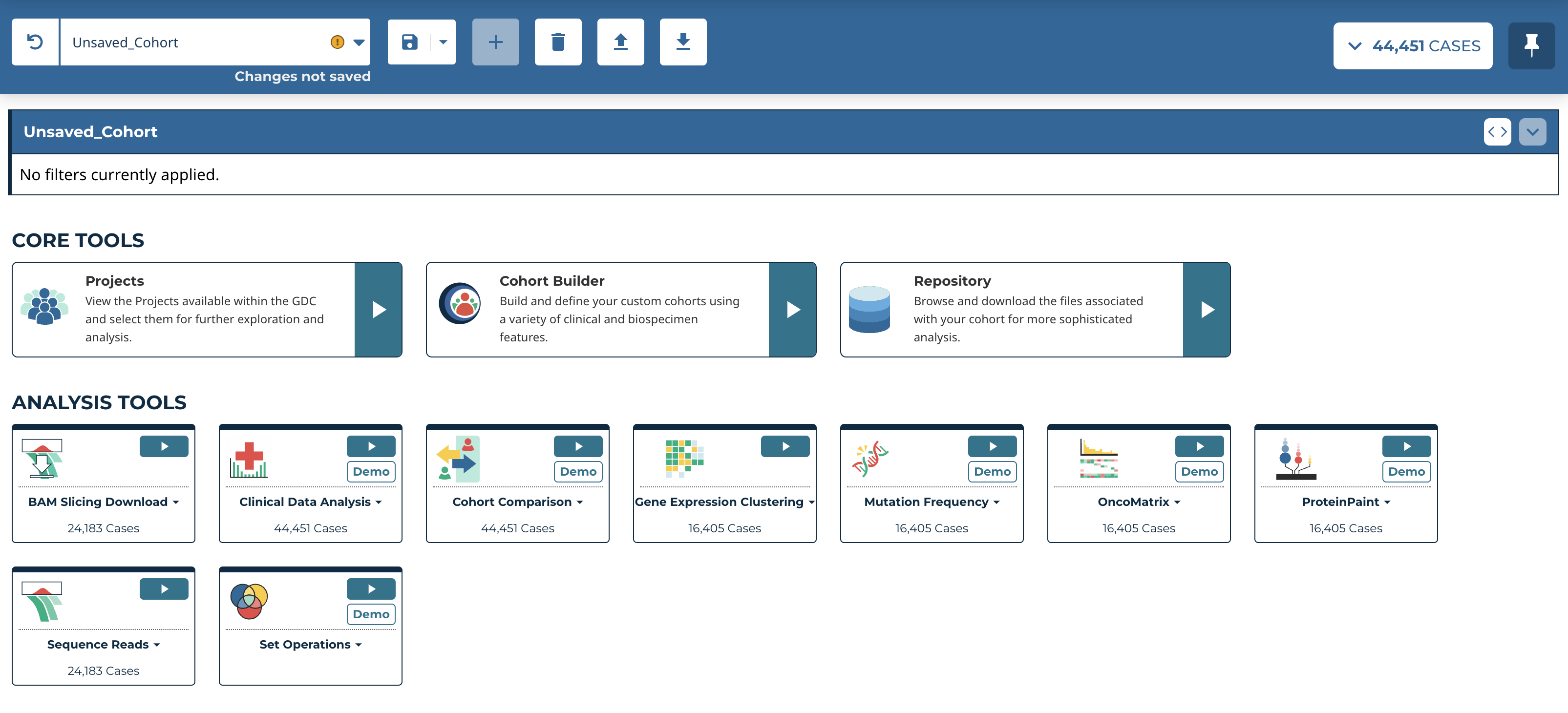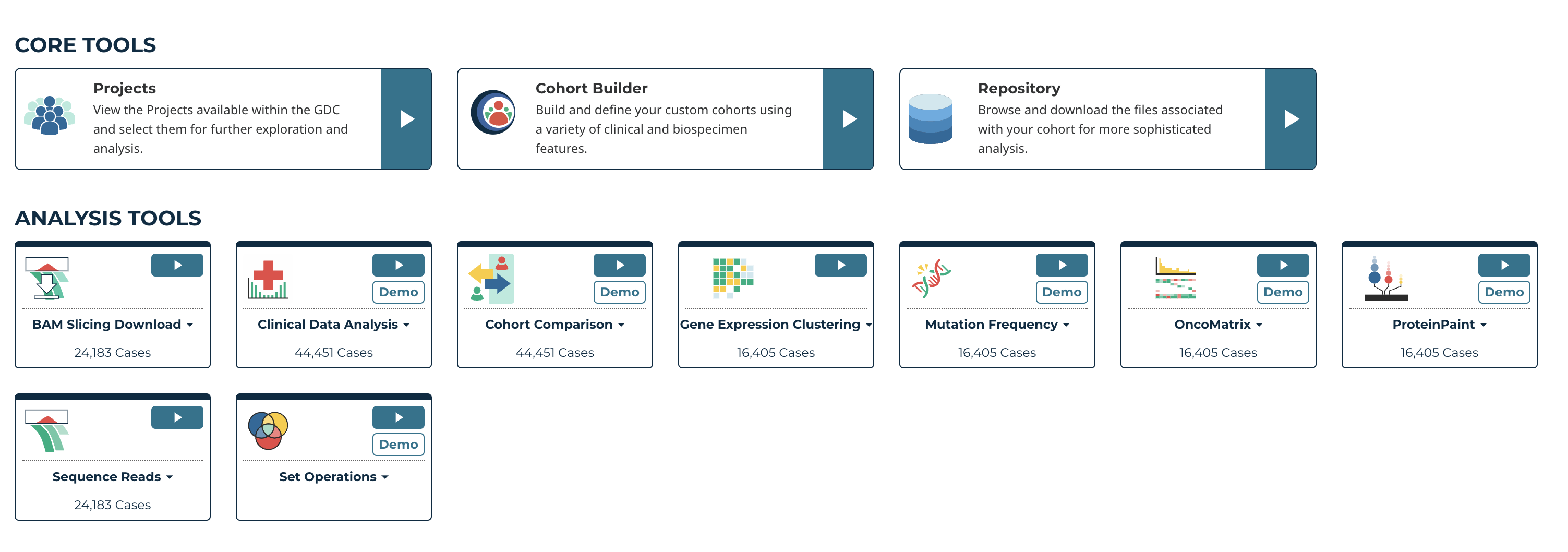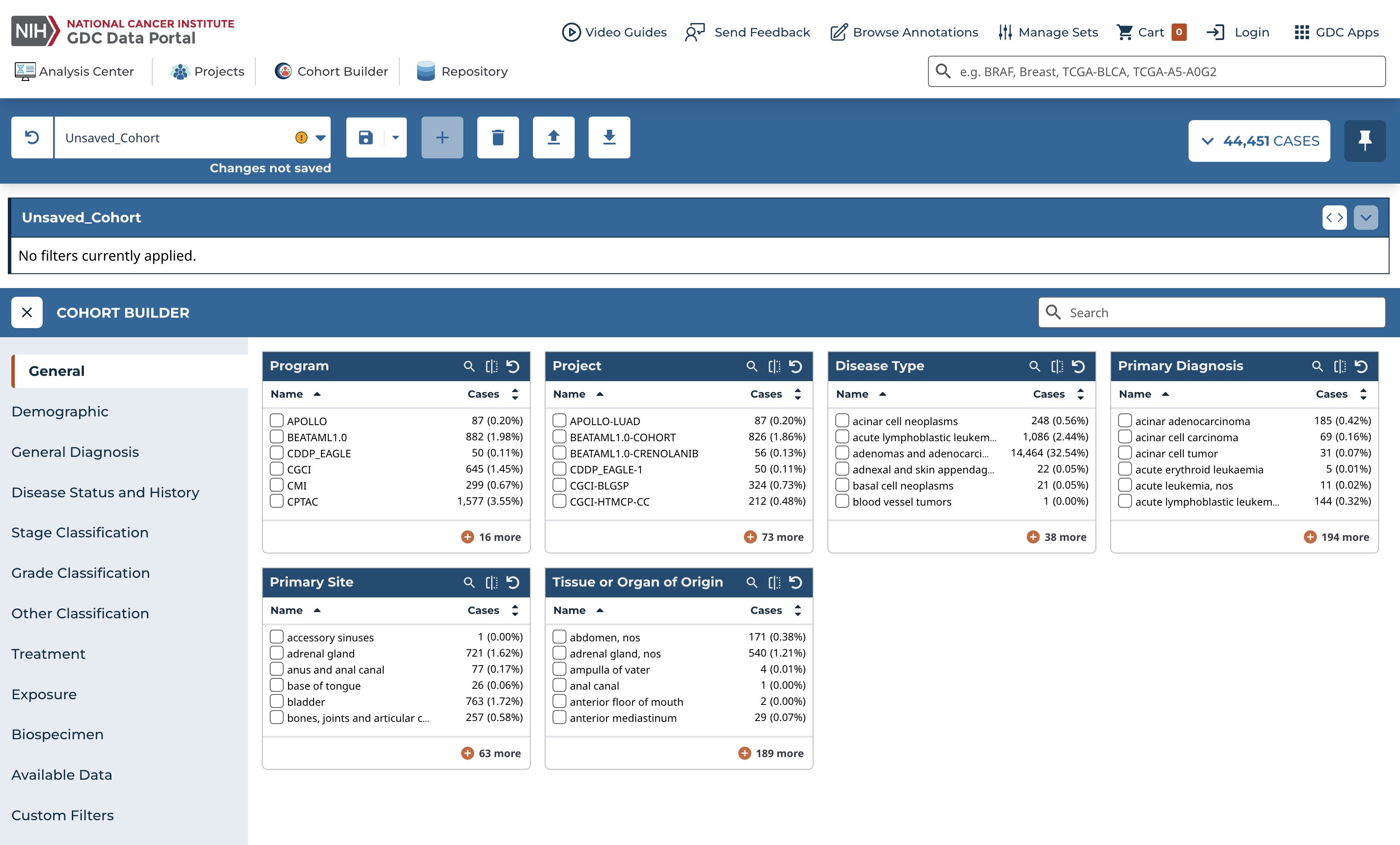GDC Analysis Center
The Analysis Center is the central hub for accessing the tools that support cohort analysis. The Analysis Center can be accessed by clicking on the 'Analysis Center' icon in the GDC Data Portal header, the "Explore Our Cancer Datasets" button on the home page, or one of the sites in the human anatomical outline or bar graph.
The Analysis Center consists of a main toolbar and a query expressions section, both of which are always displayed. The main toolbar displays the active cohort and can be used to create and manage custom cohorts. The query expression section displays the filters applied to the active cohort.
Available tools are displayed under the Query Expression section of the Analysis Center. Each analysis tool is showcased within a tool 'card', which has several items related to the analysis tool such as:
- A teal 'Play' button to launch the analysis tool on the given cohort
- A 'Demo' button that launches a demonstration of the analysis tool on an example cohort
- Clicking on the name of the analysis tool in the tool card toggles a drop down description of the analysis tool
- The number of cases from the cohort that the analysis will be performed on is at the bottom of the card
Core Tools
The 'Core Tools' section contains the GDC tools that constitute the main functionality of the Data Portal.
Analysis Tools
The 'Analysis Tools' section contains the tools available for specific analyses available for the active cohort.
- BAM Slicing Download
- Clinical Data Analysis
- Cohort Comparison
- Cohort Level MAF
- Copy Number Segment
- Gene Expression Clustering
- Mutation Frequency
- OncoMatrix
- ProteinPaint
- Sequence Reads
- Set Operations
- Single Cell RNA-seq
Each can be launched by clicking the Play buttons in each of the tool cards.
If there is not sufficient data in the active cohort to use a particular tool, the play button will be grayed out and will not be usable until a new cohort with sufficient data is selected.
Tool Panel
As each tool is selected, it is loaded in the 'Analysis Center' within a panel.
To close a tool and return to the default view that displays all the tool cards within the Analysis Center, click the "X" to the left of the tool's header.